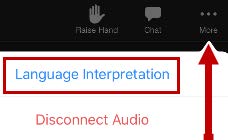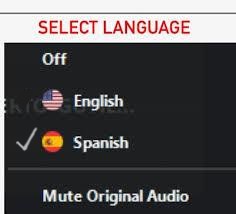Por favor, elija las instrucciones en inglés o en español a continuación. | Please choose English or Spanish instructions below.
Descargar las instrucciones en PDF | Download Instructions as a PDF
Cómo usar la función de traducción en Zoom
(Instrucciones en español)
- Descargue e instale la aplicación de Zoom en su computadora o dispositivo móvil, si aún no la tiene.
- Una vez descargada, puede probar Zoom en su dispositivo haciendo clic aquí.
- Únase a la reunión de Zoom como lo haría normalmente, ya sea en su computadora o en su dispositivo móvil.
Una vez dentro de la reunión, busque el ícono de interpretación (un globo ) en la barra de herramientas de Zoom en la parte inferior de la pantalla.
En una computadora, aparece en la parte inferior.

En un teléfono o tableta, toque la pantalla y luego toque los tres puntos (“Más”) para encontrarlo.

Haga clic o toque el ícono de interpretación. Aparecerá un menú con los idiomas disponibles.
Seleccione su idioma preferido (por ejemplo, “Español”).

Después de seleccionarlo, escuchará la reunión en ese idioma.
Es posible que todavía escuche al orador original en voz baja de fondo.
Si prefiere escuchar solo al intérprete, seleccione “Silenciar audio original.”

Cambiar de idioma: Puede regresar al menú de interpretación en cualquier momento para elegir otro idioma o volver al audio original.
Conectar cuenta con el apoyo de una beca de Genentech, una empresa del grupo Roche.
How to Use the Translation Function in Zoom
(English Instructions)
- Download and install the Zoom app on your computer or mobile device, if you don’t already have it.
- Once downloaded, you can test Zoom on your device by clicking here.
Join the Zoom meeting by following the links provided, either on your computer or mobile device.
Once you are in the meeting, look for the interpretation icon (a globe ) on the Zoom toolbar at the bottom of your screen.
On a computer, it appears at the bottom.

On a phone or tablet, tap your screen and then tap the three dots (“More”) to find it.

Click or tap the interpretation icon. A menu of available languages will appear.
Select your preferred language (for example, “Spanish”).

After you select, you will hear the meeting in that language.
You may still hear the original speaker quietly in the background.
If you’d like to hear only the interpreter, choose “Mute Original Audio.”

Switching languages: You can return to the interpretation menu at any time to choose a different language or go back to the original audio.
Conectar is supported by a grant from Genentech, a member of the Roche group.
- Instrucciones de traducción de Zoom en español
Cómo usar la función de traducción en Zoom
(Instrucciones en español)
- Descargue e instale la aplicación de Zoom en su computadora o dispositivo móvil, si aún no la tiene.
- Una vez descargada, puede probar Zoom en su dispositivo haciendo clic aquí.
- Únase a la reunión de Zoom como lo haría normalmente, ya sea en su computadora o en su dispositivo móvil.
Una vez dentro de la reunión, busque el ícono de interpretación (un globo ) en la barra de herramientas de Zoom en la parte inferior de la pantalla.
En una computadora, aparece en la parte inferior.

En un teléfono o tableta, toque la pantalla y luego toque los tres puntos (“Más”) para encontrarlo.

Haga clic o toque el ícono de interpretación. Aparecerá un menú con los idiomas disponibles.
Seleccione su idioma preferido (por ejemplo, “Español”).

Después de seleccionarlo, escuchará la reunión en ese idioma.
Es posible que todavía escuche al orador original en voz baja de fondo.
Si prefiere escuchar solo al intérprete, seleccione “Silenciar audio original.”

Cambiar de idioma: Puede regresar al menú de interpretación en cualquier momento para elegir otro idioma o volver al audio original.
Conectar cuenta con el apoyo de una beca de Genentech, una empresa del grupo Roche.
- Descargue e instale la aplicación de Zoom en su computadora o dispositivo móvil, si aún no la tiene.
- Zoom Translation Instructions in English
How to Use the Translation Function in Zoom
(English Instructions)
- Download and install the Zoom app on your computer or mobile device, if you don’t already have it.
- Once downloaded, you can test Zoom on your device by clicking here.
Join the Zoom meeting by following the links provided, either on your computer or mobile device.
Once you are in the meeting, look for the interpretation icon (a globe ) on the Zoom toolbar at the bottom of your screen.
On a computer, it appears at the bottom.

On a phone or tablet, tap your screen and then tap the three dots (“More”) to find it.

Click or tap the interpretation icon. A menu of available languages will appear.
Select your preferred language (for example, “Spanish”).

After you select, you will hear the meeting in that language.
You may still hear the original speaker quietly in the background.
If you’d like to hear only the interpreter, choose “Mute Original Audio.”

Switching languages: You can return to the interpretation menu at any time to choose a different language or go back to the original audio.
Conectar is supported by a grant from Genentech, a member of the Roche group.
- Download and install the Zoom app on your computer or mobile device, if you don’t already have it.